Solution
In a previous tip, Introduction to SharePoint 2010 for SQL Server DBAs, you were introduced to the different types of databases that SharePoint uses. The SharePoint Central Admin database is a configuration database that stores site content and permissions for the Central Administration web application. As a DBA, we are concerned with backing up and restoring all of the SharePoint databases. While the Central Admin Content database is backed up when a SharePoint farm administrator performs a farm configuration backup, it doesn't get restored when a farm is restored. We can backup and restore the SharePoint Admin Content database separately using native SQL Server backup tools. The challenge here is dealing with a database name that has a GUID value.Here is an example of the SharePoint database name.
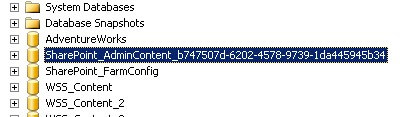
- On the SharePoint web or application server, click Start, point to All Programs, and then click Microsoft SharePoint 2010 Products. In the list of available options, click SharePoint 2010 Management Shell.
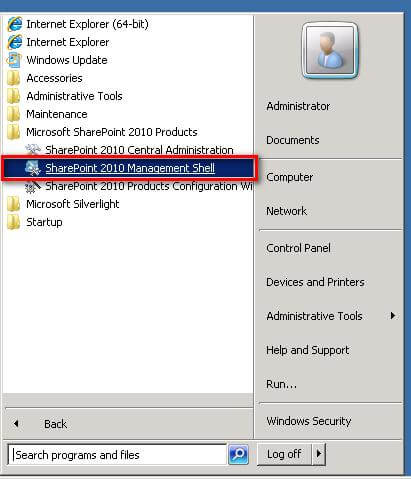
- In the SharePoint 2010 Management Shell, type the following command to create a new content database named SharePoint_AdminContent. This will replace the existing Central Admin content database that has a GUID value in its name. In my environment, the web application name for the SharePoint Central Administration web application is http://sp2010-web1:20376. The New-SPContentDatabase PowerShell cmdlet is described further in this tip on Managing SharePoint Content Databases with PowerShell.PS C:\> New-SPContentDatabase -Name SharePoint_AdminContent -WebApplication http://sp2010-web1:20376
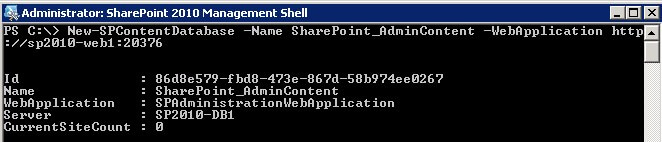
- We need to retrieve the Id values assigned to the SharePoint Admin Content databases. Run the following command, using the Get-SPWebApplication and the Get-SPContentDatabase PowerShell cmdlets.PS C:\> Get-SPWebApplication -Identity http://sp2010-web1:20376 | Get-SPContentDatabase | Select Id, Name, WebApplication | Format-List
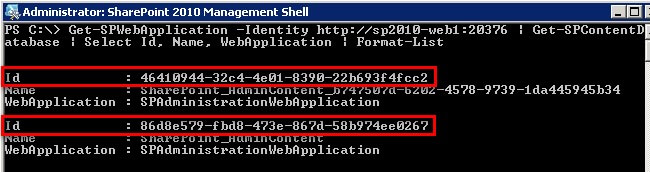
- To move the contents of the SharePoint Admin Content database from the one with the GUID value to the newly created one, run the following command, using the Get-SPSite and the Move-SPSite PowerShell cmdlets. Note that the you should pass the Id property values of the databases names instead of the Name property for the -ContentDatabase parameter of the Get-SPSite cmdlet. Type Y to confirm the prompts.PS C:\> Get-SPSite -ContentDatabase 46410944-32c4-4e01-8390-22b693f4fcc2 | Move-SPSite -DestinationDatabase 86d8e579-fbd8-473e-867d-58b974ee0267
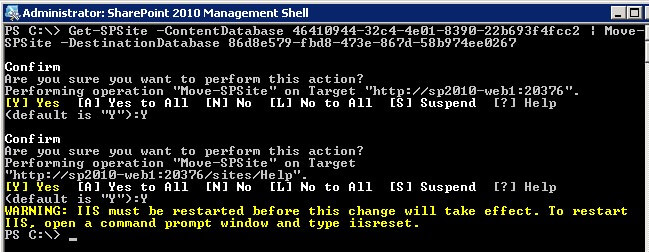
- Run IISRESET to restart IIS on the web front end server.
- Verify that the SharePoint Central Administration web application renders properly without issues. Try navigating thru the different links to make sure that everything is working fine.
- To completely remove the GUID-valued SharePoint Admin Content database, run the following command, using the Remove-SPContentDatabase cmdlet. This will detach the content database from the SharePoint Central Administration web application and eventually deleting it from the SQL Server instance. Type Y to confirm the prompts.PS C:\> Remove-SPContentDatabase 46410944-32c4-4e01-8390-22b693f4fcc2
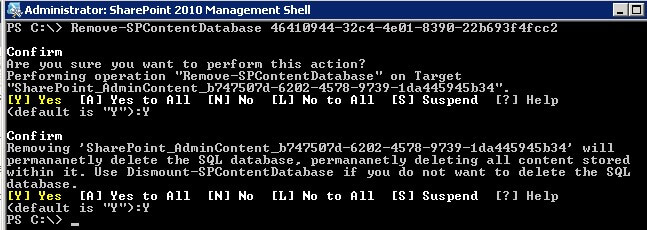
- Verify that you no longer have the GUID-valued GUID-valued SharePoint Admin Content database and that it is now using the newly created databasePS C:\> Get-SPWebApplication -Identity http://sp2010-web1:20376 | Get-SPContentDatabase | Select Id, Name, WebApplication | Format-ListYou can also confirm this by checking the list of databases from within SQL Server Management Studio.
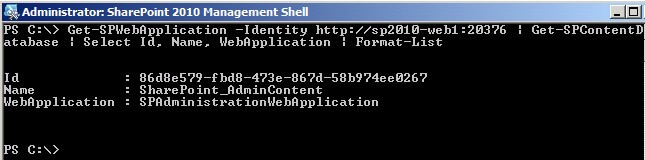
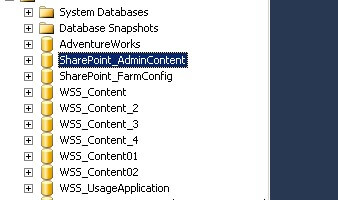
Source article : https://www.mssqltips.com/sqlservertip/2706/renaming-the-sharepoint-admin-content-database-to-follow-sql-server-naming-conventions/

No comments:
Post a Comment