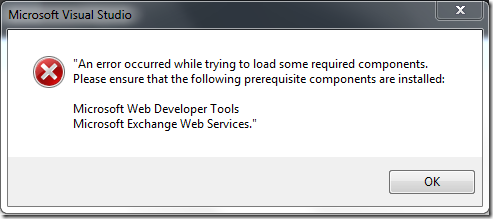1. Disable the IISAdmin and SPTimerV4 service
2. Shut down IIS Admin and Timer Services if they are running
3. Give you the option to Pause the Search Service Application (see search notes below)
4. Stop Search Services (see search notes below)
5. Install the patch in passive mode (No user interaction required but will witness the patch install in the UI)
Note: Power Shell should remain open in the background while patch is running
6. Upon completion of the patch, the Power Shell script, services in step 1 are set to Automatic
7. Starts up IIS Admin and Timer Services
8. Starts up Search Services
9. Resume the Search Service Application if it was paused
10. Finally, the script will display the Start Time and End Time for patch install
Instructions for Running the Power Shell Script
In order to run the script, save the flow script to a text editor like notepad. Save the file with a .ps1 extension to a folder on the SharePoint Server. Drop the SharePoint cumulative update in the same folder as the script. In my example, I created a scripts folder where I dropped the powershell script and the cumulative update.
For Example:

Important: Only one update should be placed here and the file extension should be .exe.
Finally,
to run the script from c:\scripts using SharePoint Management Shell. This script is tested on Windows 2012 running SharePoint 2013

Script :
<# ==============================================================
//
// Microsoft provides programming examples for illustration only,
// without warranty either expressed or implied, including, but not
// limited to, the implied warranties of merchantability and/or
// fitness for a particular purpose.
//
// This sample assumes that you are familiar with the programming
// language being demonstrated and the tools used to create and debug
// procedures. Microsoft support professionals can help explain the
// functionality of a particular procedure, but they will not modify
// these examples to provide added functionality or construct
// procedures to meet your specific needs. If you have limited
// programming experience, you may want to contact a Microsoft
// Certified Partner or the Microsoft fee-based consulting line at
// (800) 936-5200 .
//
// For more information about Microsoft Certified Partners, please
// visit the following Microsoft Web site:
//
https://partner.microsoft.com/global/30000104
//
// Author: Russ Maxwell (russmax@microsoft.com)
//
// ---------------------------------------------------------- #>
###########################
##Ensure Patch is Present##
###########################
$patchfile = Get-ChildItem | where{$_.Extension -eq ".exe"}
if($patchfile -eq $null)
{
Write-Host "Unable to retrieve the file. Exiting Script" -ForegroundColor Red
Return
}
########################
##Stop Search Services##
########################
##Checking Search services##
$srchctr = 1
$srch4srvctr = 1
$srch5srvctr = 1
$srv4 = get-service "OSearch15"
$srv5 = get-service "SPSearchHostController"
If(($srv4.status -eq "Running") -or ($srv5.status-eq "Running"))
{
Write-Host "Choose 1 to Pause Search Service Application" -ForegroundColor Cyan
Write-Host "Choose 2 to leave Search Service Application running" -ForegroundColor Cyan
$searchappresult = Read-Host "Press 1 or 2 and hit enter"
Write-Host
if($searchappresult -eq 1)
{
$srchctr = 2
Write-Host "Pausing the Search Service Application" -foregroundcolor yellow
Write-Host "This could take a few minutes" -ForegroundColor Yellow
$ssa = get-spenterprisesearchserviceapplication
$ssa.pause()
}
elseif($searchappresult -eq 2)
{
Write-Host "Continuing without pausing the Search Service Application"
}
else
{
Write-Host "Run the script again and choose option 1 or 2" -ForegroundColor Red
Write-Host "Exiting Script" -ForegroundColor Red
Return
}
}
Write-Host "Stopping Search Services if they are running" -foregroundcolor yellow
if($srv4.status -eq "Running")
{
$srch4srvctr = 2
set-service -Name "OSearch15" -startuptype Disabled
$srv4.stop()
}
if($srv5.status -eq "Running")
{
$srch5srvctr = 2
Set-service "SPSearchHostController" -startuptype Disabled
$srv5.stop()
}
do
{
$srv6 = get-service "SPSearchHostController"
if($srv6.status -eq "Stopped")
{
$yes = 1
}
Start-Sleep -seconds 10
}
until ($yes -eq 1)
Write-Host "Search Services are stopped" -foregroundcolor Green
Write-Host
#######################
##Stop Other Services##
#######################
Set-Service -Name "IISADMIN" -startuptype Disabled
Set-Service -Name "SPTimerV4" -startuptype Disabled
Write-Host "Gracefully stopping IIS W3WP Processes" -foregroundcolor yellow
Write-Host
iisreset -stop -noforce
Write-Host "Stopping Services" -foregroundcolor yellow
Write-Host
$srv2 = get-service "SPTimerV4"
if($srv2.status -eq "Running")
{$srv2.stop()}
Write-Host "Services are Stopped" -ForegroundColor Green
Write-Host
Write-Host
##################
##Start patching##
##################
Write-Host "Patching now keep this PowerShell window open" -ForegroundColor Magenta
Write-Host
$starttime = Get-Date
$filename = $patchfile.basename
$arg = "/passive"
Start-Process $filename $arg
Start-Sleep -seconds 20
$proc = get-process $filename
$proc.WaitForExit()
$finishtime = get-date
Write-Host
Write-Host "Patch installation complete" -foregroundcolor green
Write-Host
##################
##Start Services##
##################
Write-Host "Starting Services Backup" -foregroundcolor yellow
Set-Service -Name "SPTimerV4" -startuptype Automatic
Set-Service -Name "IISADMIN" -startuptype Automatic
##Grabbing local server and starting services##
$servername = hostname
$server = get-spserver $servername
$srv2 = get-service "SPTimerV4"
$srv2.start()
$srv3 = get-service "IISADMIN"
$srv3.start()
$srv4 = get-service "OSearch15"
$srv5 = get-service "SPSearchHostController"
###Ensuring Search Services were stopped by script before Starting"
if($srch4srvctr -eq 2)
{
set-service -Name "OSearch15" -startuptype Automatic
$srv4.start()
}
if($srch5srvctr -eq 2)
{
Set-service "SPSearchHostController" -startuptype Automatic
$srv5.start()
}
###Resuming Search Service Application if paused###
if($srchctr -eq 2)
{
Write-Host "Resuming the Search Service Application" -foregroundcolor yellow
$ssa = get-spenterprisesearchserviceapplication
$ssa.resume()
}
Write-Host "Services are Started" -foregroundcolor green
Write-Host
Write-Host
Write-Host "Script Duration" -foregroundcolor yellow
Write-Host "Started: " $starttime -foregroundcolor yellow
Write-Host "Finished: " $finishtime -foregroundcolor yellow
Write-Host "Script Complete"
Ref :
http://blogs.msdn.com/b/russmax/archive/2013/04/01/why-sharepoint-2013-cumulative-update-takes-5-hours-to-install.aspx