Visual Studio 2012 provides a great environment for dev/test SharePoint 2013 Apps.
This is true both for scenarios where you want to dev/test in the cloud and then run the app in the cloud, as well as for scenarios where you want to dev/test in the cloud and then run the app using an existing on-premises environment.
If you want to create a SharePoint 2013 app and your receive the following exception, follow the next step by step guide to resolve this issue.
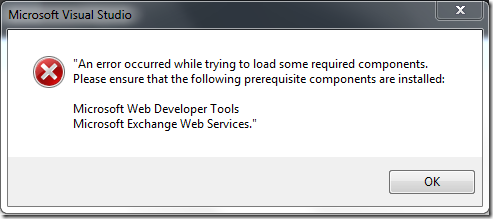
Ref :
http://blogs.msdn.com/b/timquin/archive/2013/01/22/setting-up-visual-studio-2012-for-sharepoint-2013-development-offline.aspx
http://leonzandman.com/2013/02/07/prerequisite-components-error-when-creating-a-visual-studio-2012-sharepoint-2013-app-project/
http://tomvangaever.be/blogv2/2013/06/an-error-occurred-whilst-trying-to-load-some-required-components-please-ensure-the-following-prerequisite-components-are-installed-microsoft-web-developer-tools-microsoft-exchange-web-services/
This is true both for scenarios where you want to dev/test in the cloud and then run the app in the cloud, as well as for scenarios where you want to dev/test in the cloud and then run the app using an existing on-premises environment.
If you want to create a SharePoint 2013 app and your receive the following exception, follow the next step by step guide to resolve this issue.
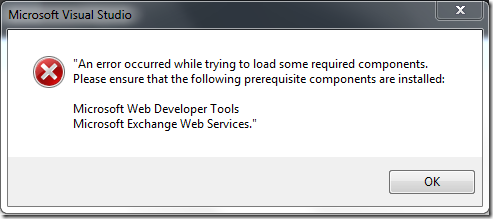
- Close the messagebox and Visual Studio.
- Type appwiz.cpl in Run, this will open the Add/Remove Programs control window.
- Uninstall Microsoft Exchange Web Services Managed API 2.0
- Right click the EwsManagedApi32.msi link and use the Save link as option to store the msi in c:\downloads
- Navigate to c:\downloads and type cmd in the adres bar (this will open the command prompt with c:\downloads as location)
- Type dir and make sure EwsManagedApi32.msi is listed in the console window
- Type EwsManagedApi32.msi addlocal=”ExchangeWebServicesApi_Feature,ExchangeWebServicesApi_Gac”
- complete the installation procedure
- Open Visual Studio 2012 and start a new SharePoint 2013 App project.
Ref :
http://blogs.msdn.com/b/timquin/archive/2013/01/22/setting-up-visual-studio-2012-for-sharepoint-2013-development-offline.aspx
http://leonzandman.com/2013/02/07/prerequisite-components-error-when-creating-a-visual-studio-2012-sharepoint-2013-app-project/
http://tomvangaever.be/blogv2/2013/06/an-error-occurred-whilst-trying-to-load-some-required-components-please-ensure-the-following-prerequisite-components-are-installed-microsoft-web-developer-tools-microsoft-exchange-web-services/


No comments:
Post a Comment